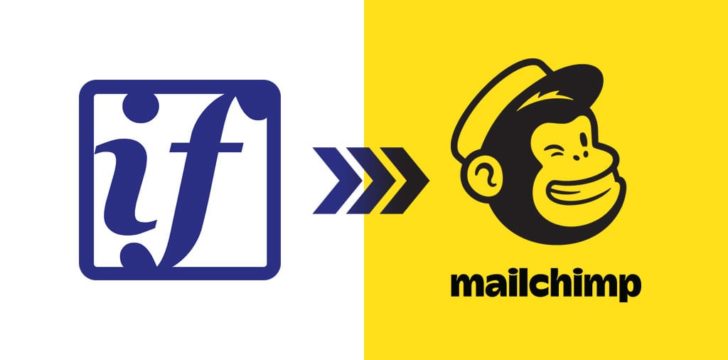It has come to our attention that some of our email subscribers have email lists of their own, to which they would like to forward some of our emails. One popular platform for sending bulk emails is Mailchimp.
If Americans Knew has no affiliation with Mailchimp and we do not currently use their service to send our emails, but many others do. So we prepared this tutorial to make it easy for Mailchimp users to help us spread the word.
If you already know how to set up an email in Mailchimp, just use the Import from URL option to grab the web version of our email.
If you need further instruction, read on.
1. Log in to your Mailchimp account and click on the Create button on your dashboard.

2. In the next window, select Email.
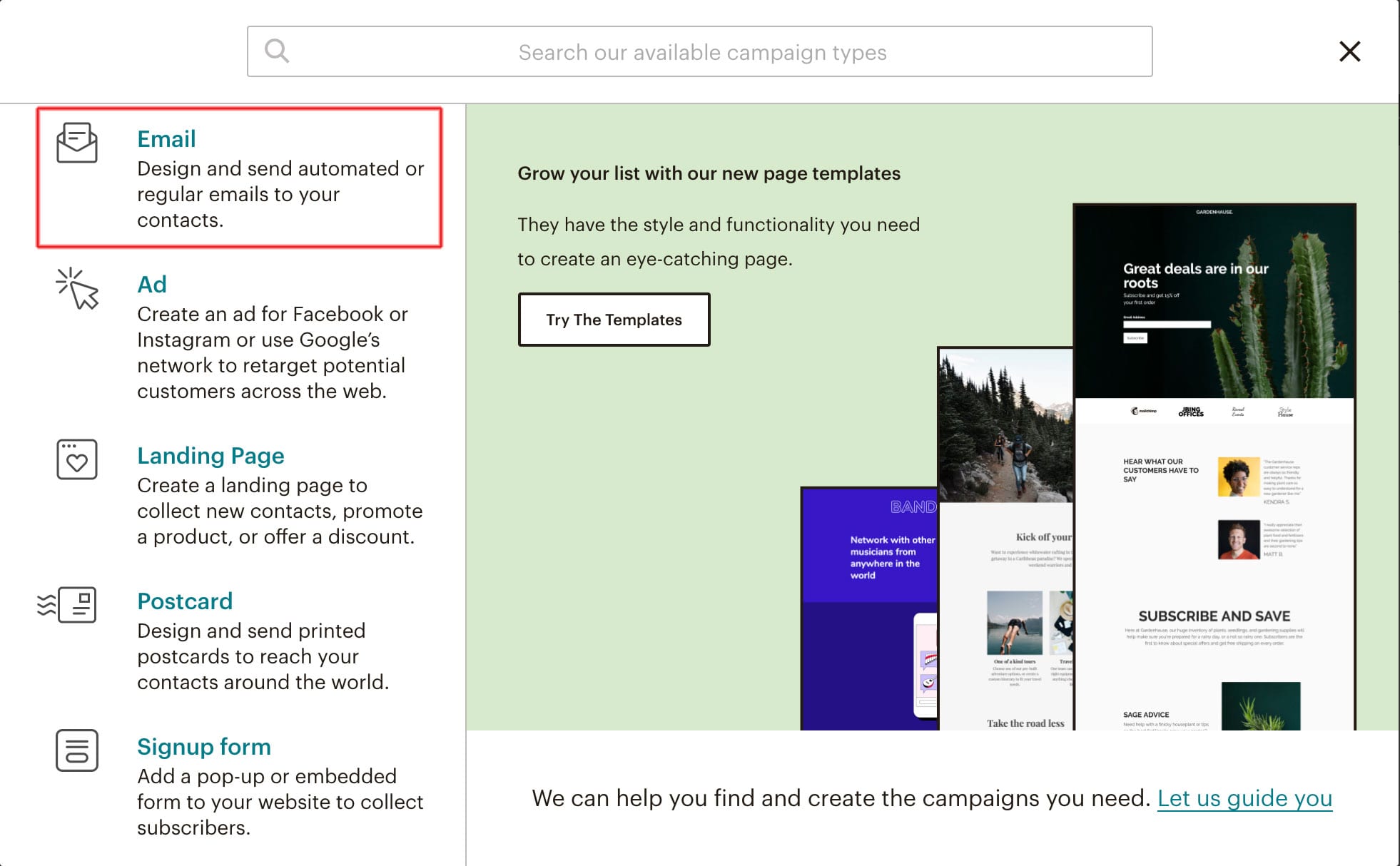
3. Give the campaign a name and click Begin.
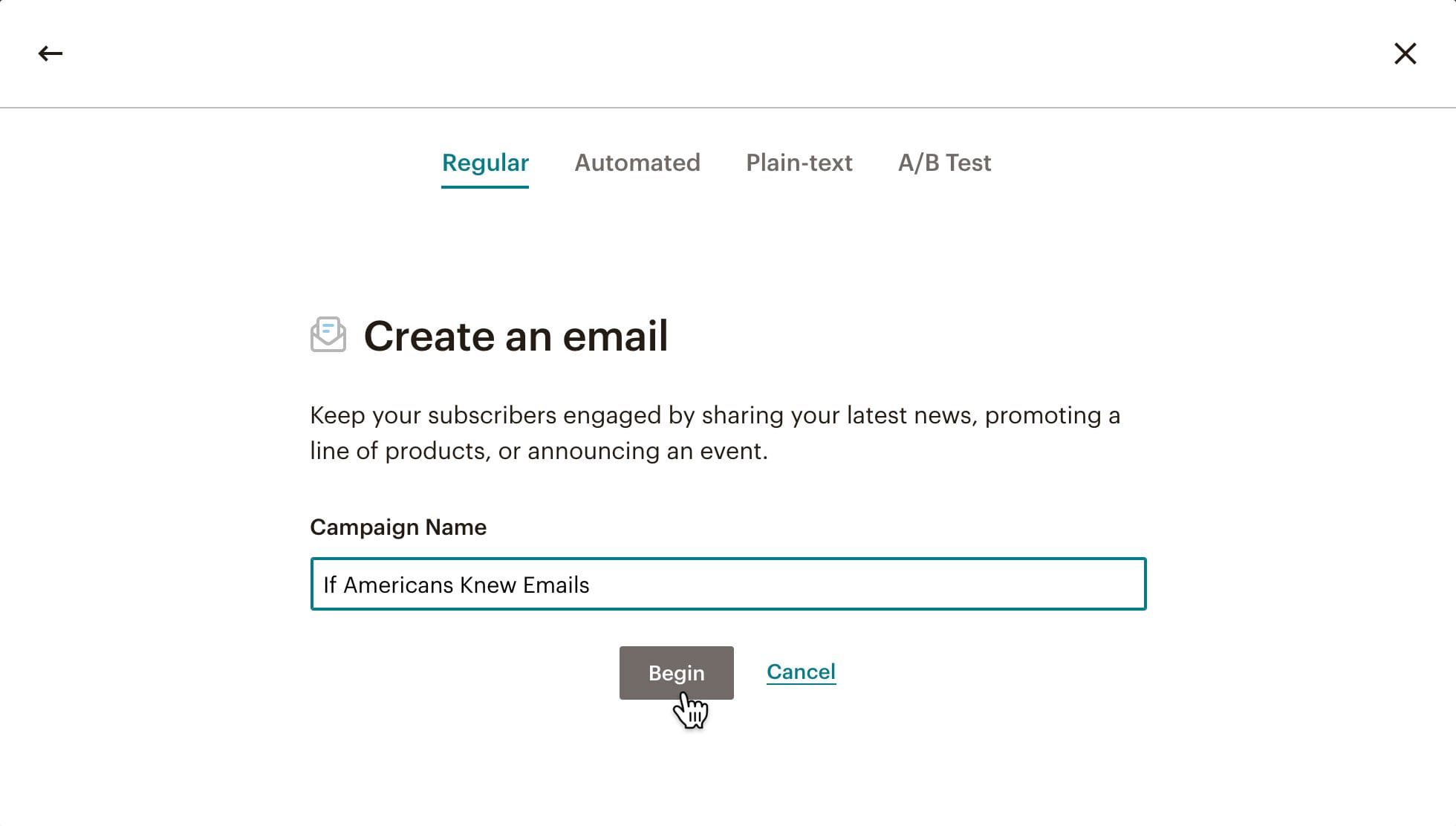
4. Next, you’ll fill out each section on this screen. The four buttons correspond with steps 5 through 8, below.
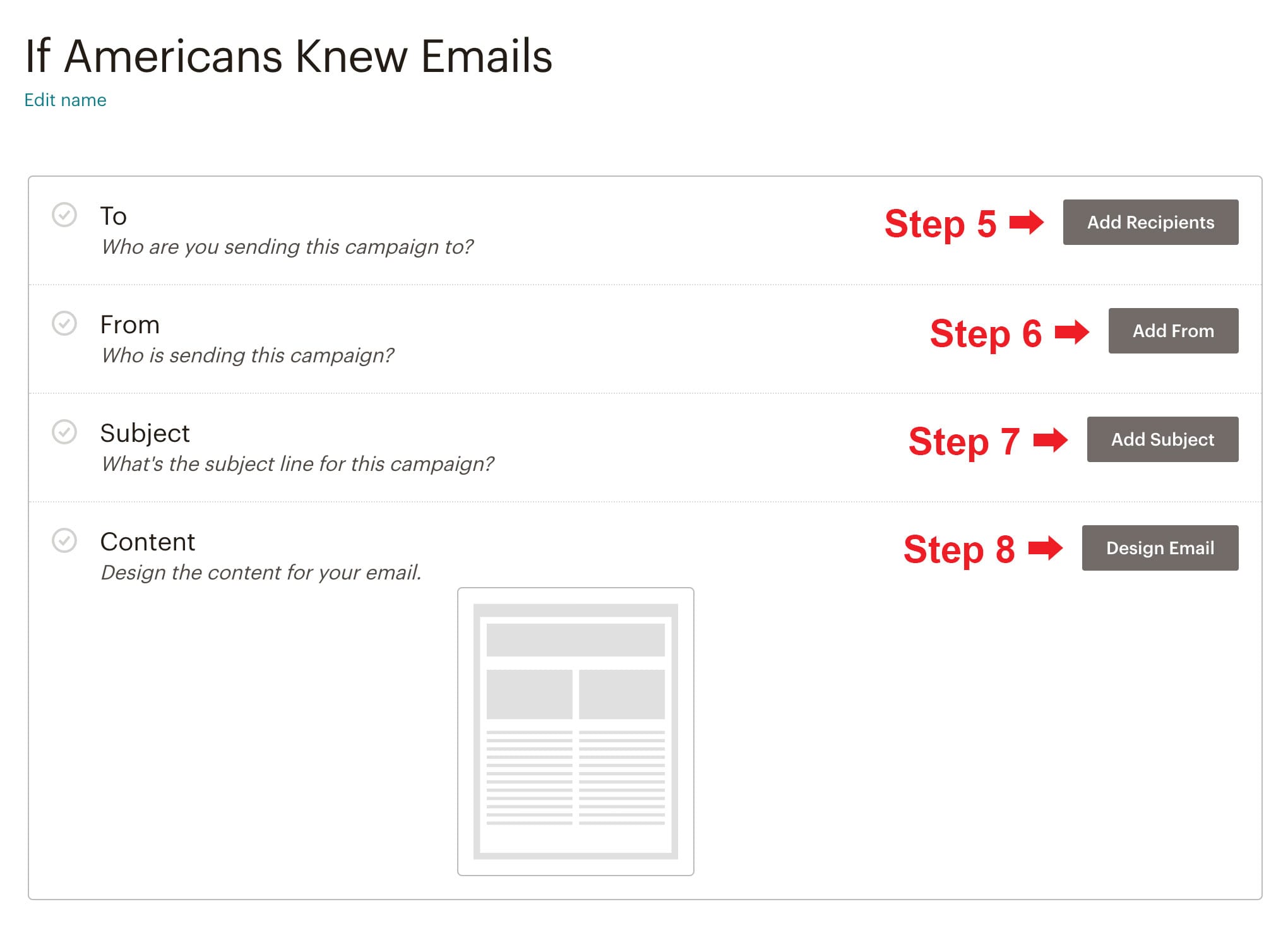
5. Click Add Recipients. Choose your list from the drop down menu. Then, (optionally) personalize the To field, and click Save it.
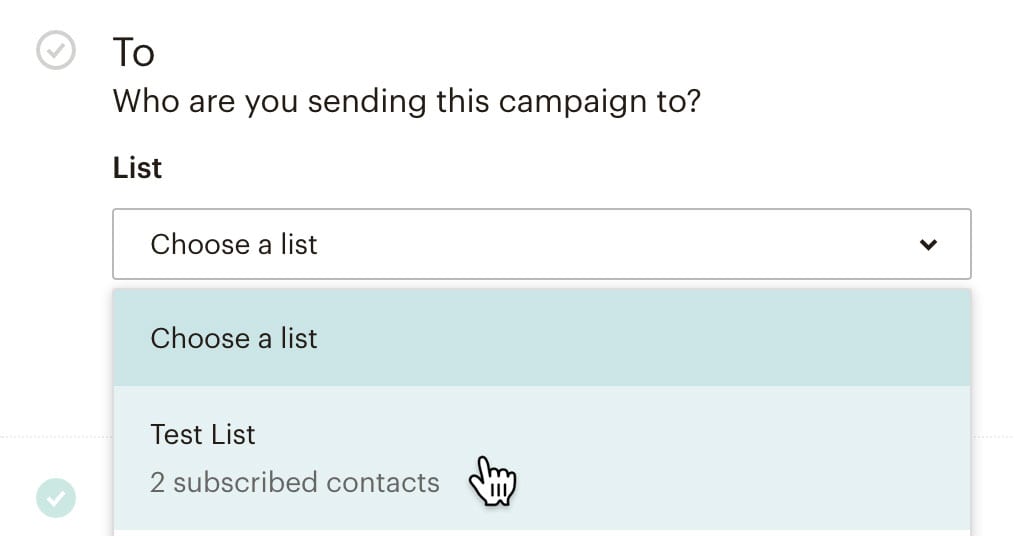
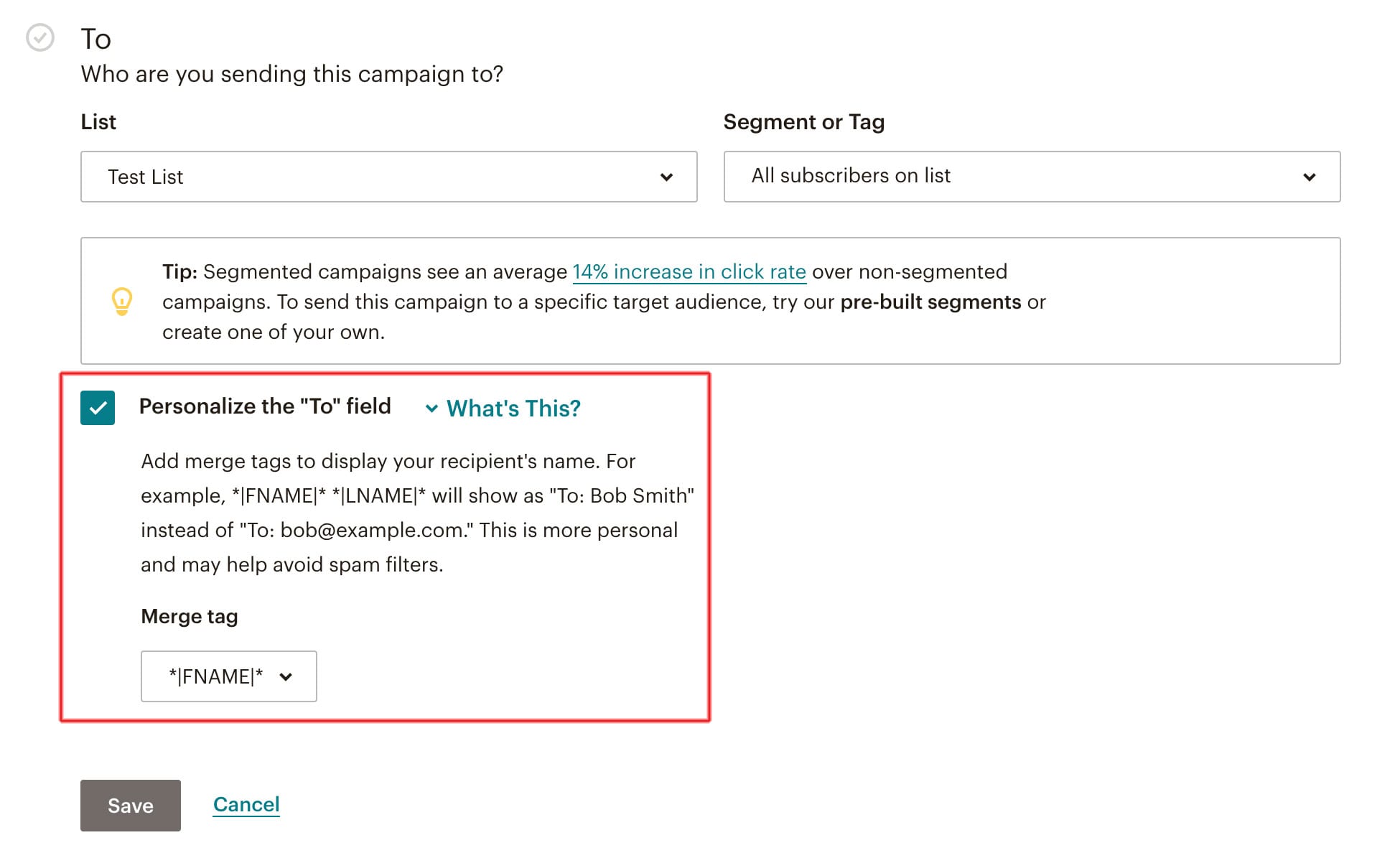
6. Click Add From. Set the From name and email address. Click Save.
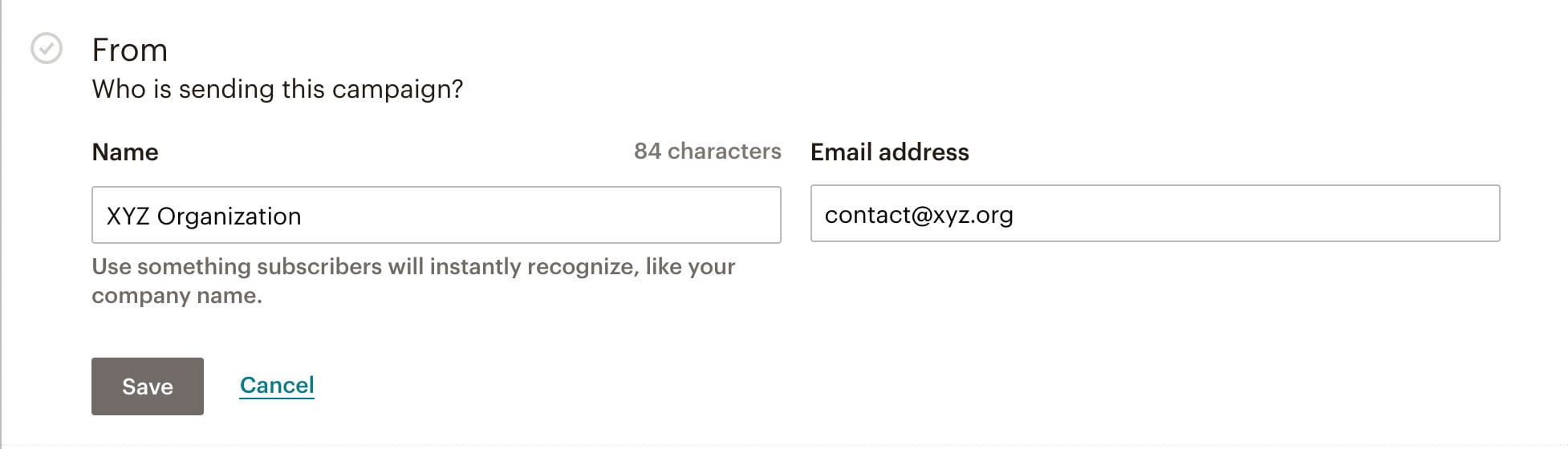
7. Click Add Subject. Enter the email Subject. We suggest that you list the name of your organization in the subject line so that your subscribers know the email is coming from you. Save.

8. Click Design Email. Choose Code your own and click Import from URL.
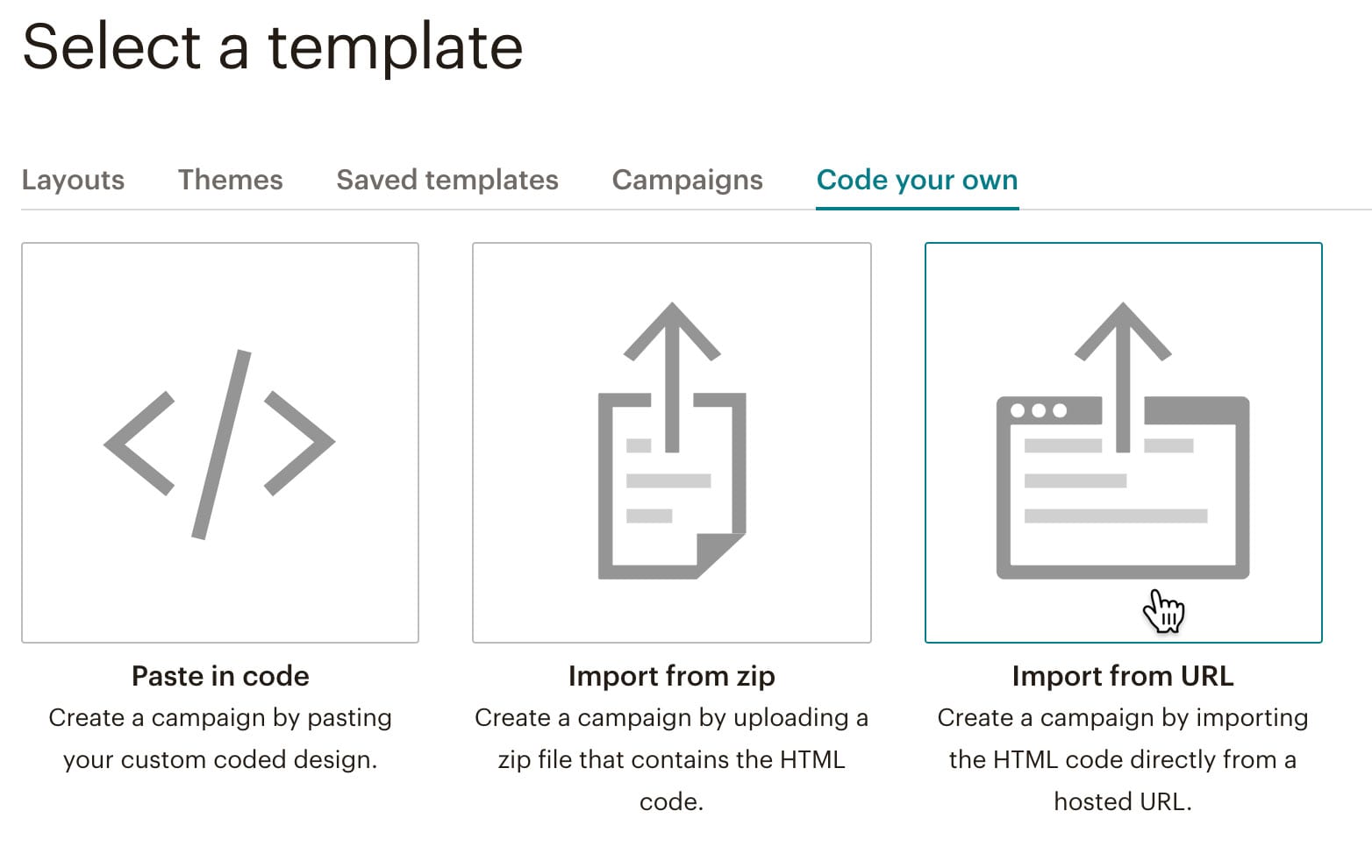
9. Now, open the email you received from If Americans Knew. At the top, you’ll see a link that says “View this email in your browser.” Click the link and the page will open.
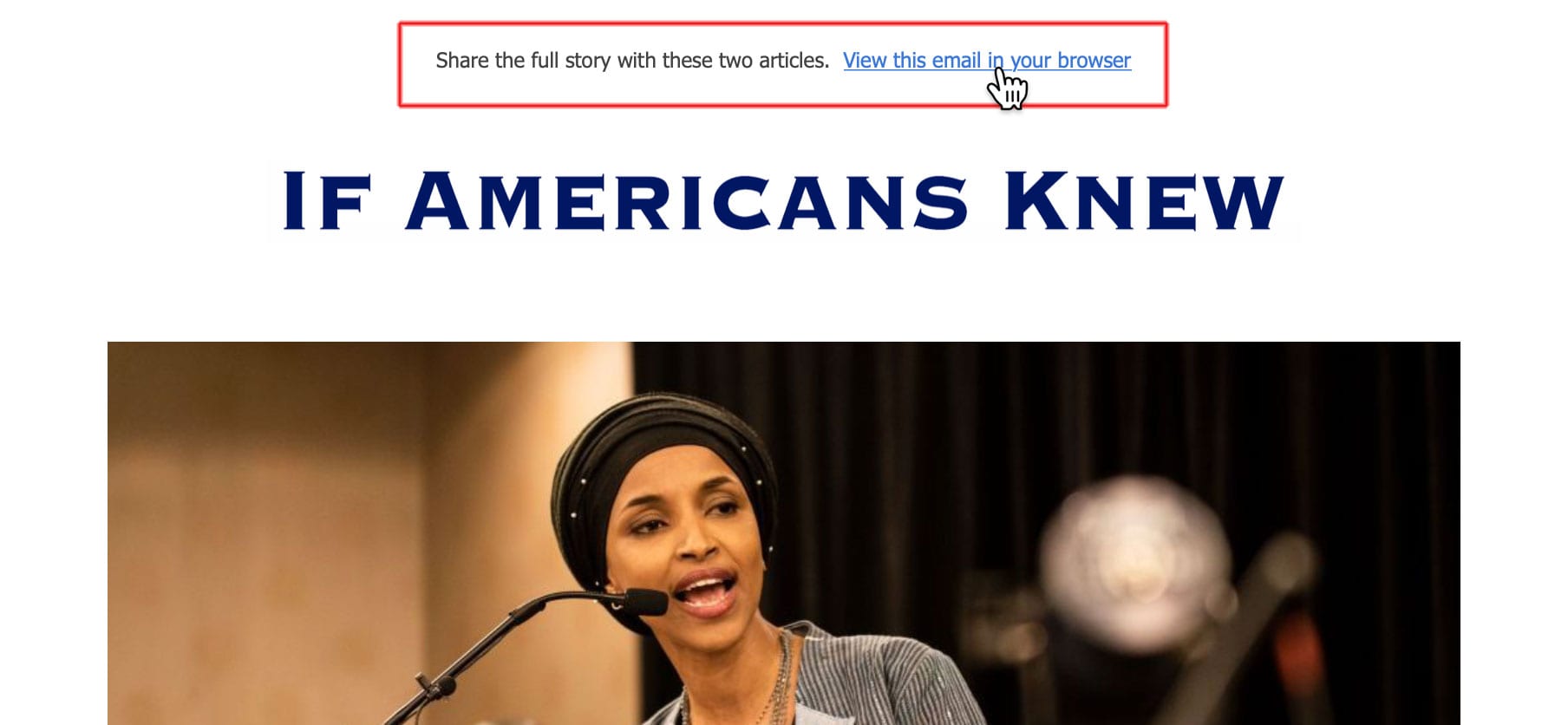
10. Copy the URL, but leave out the question mark and everything after it. That extra bit would cause the form to be pre-filled with your information.

11. Paste the URL into the Campaign URL field and click Import. Our email will appear on the left side of the window. Check Automatically add footer and click Save & Close.
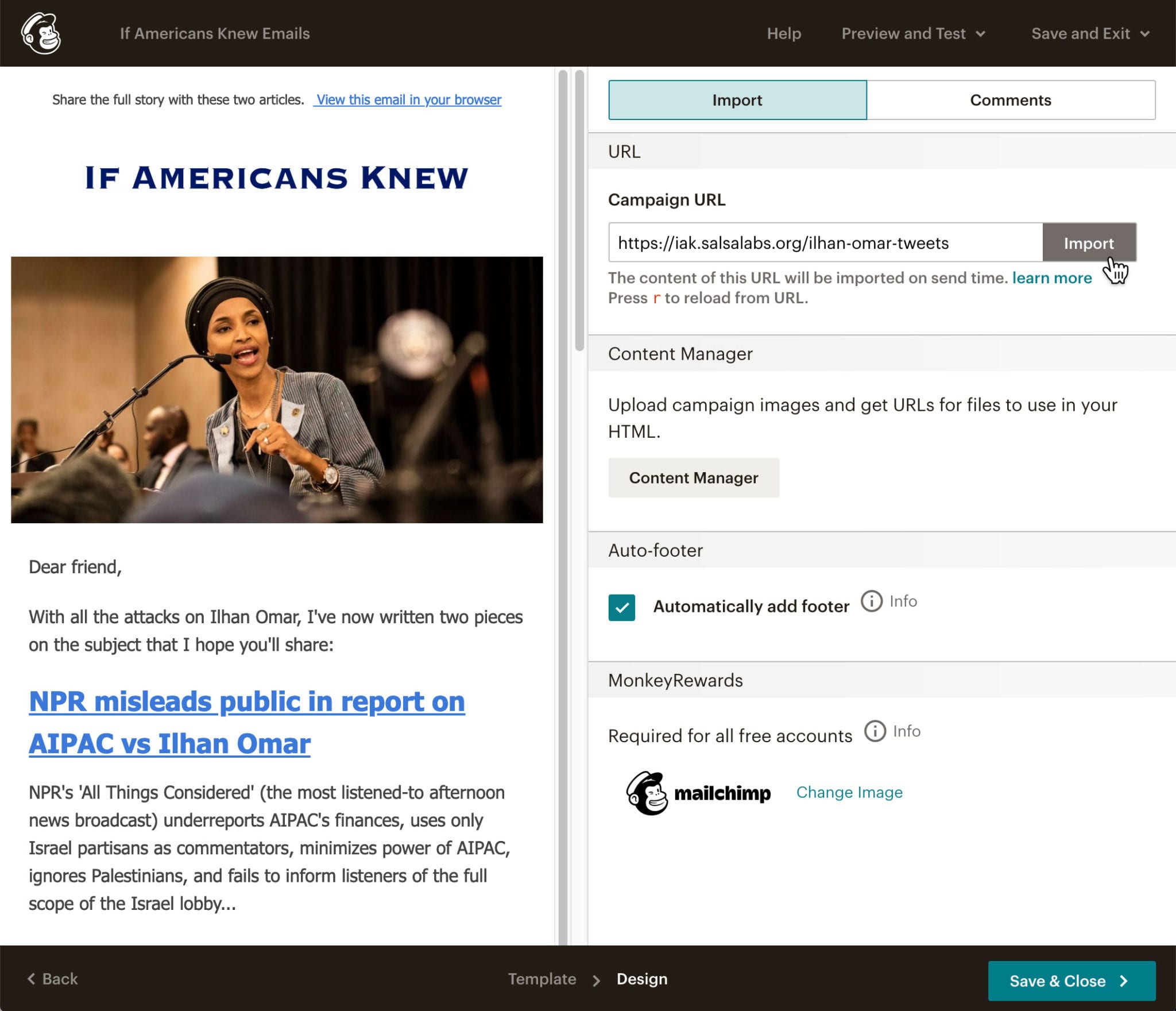
12. Finally, send yourself a test. If everything looks good, send it out to your list by clicking the green Send button at the top of the screen.
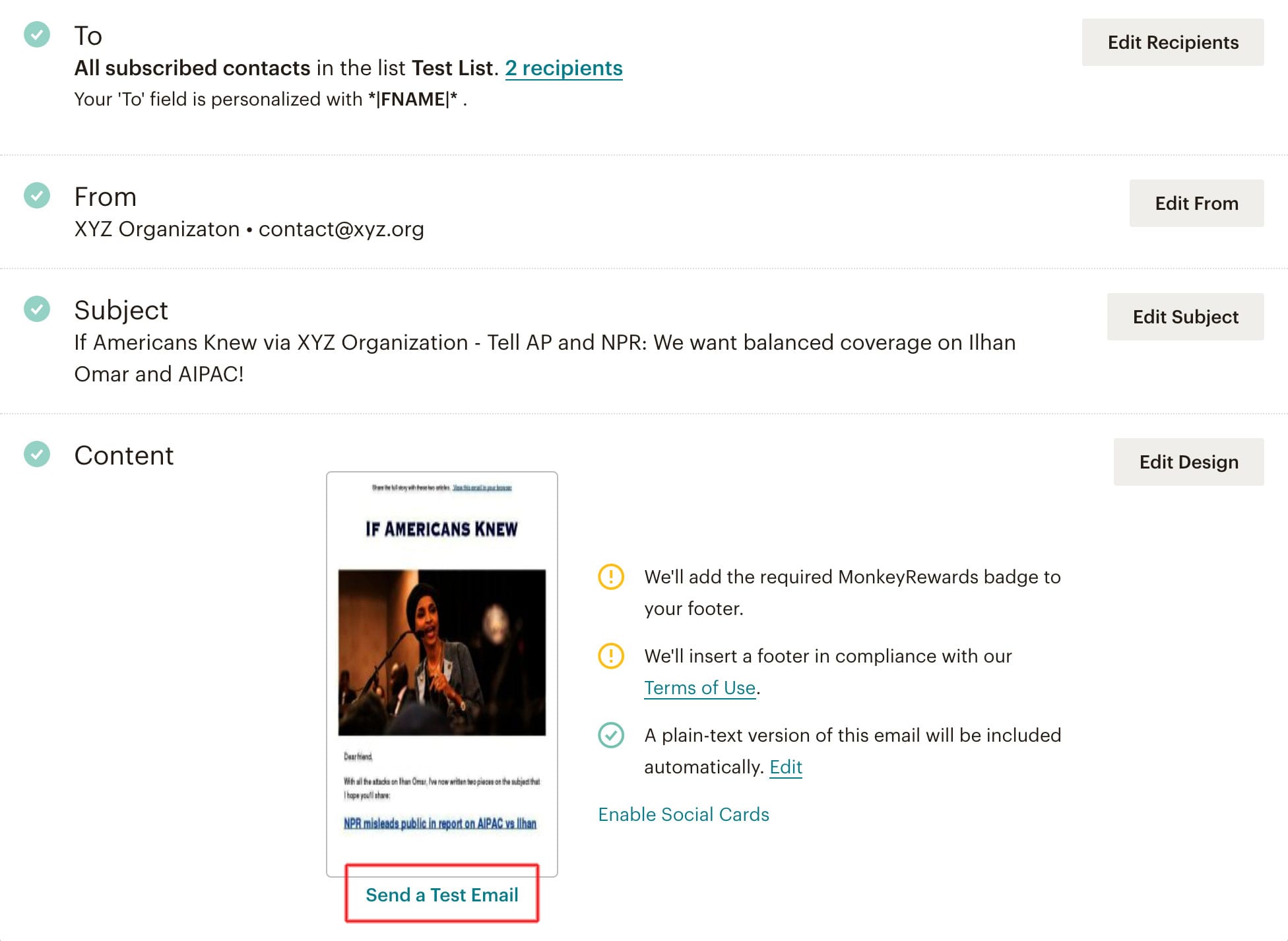

That’s it! Hopefully, a few of you found that helpful.
As always, thanks for supporting If Americans Knew.